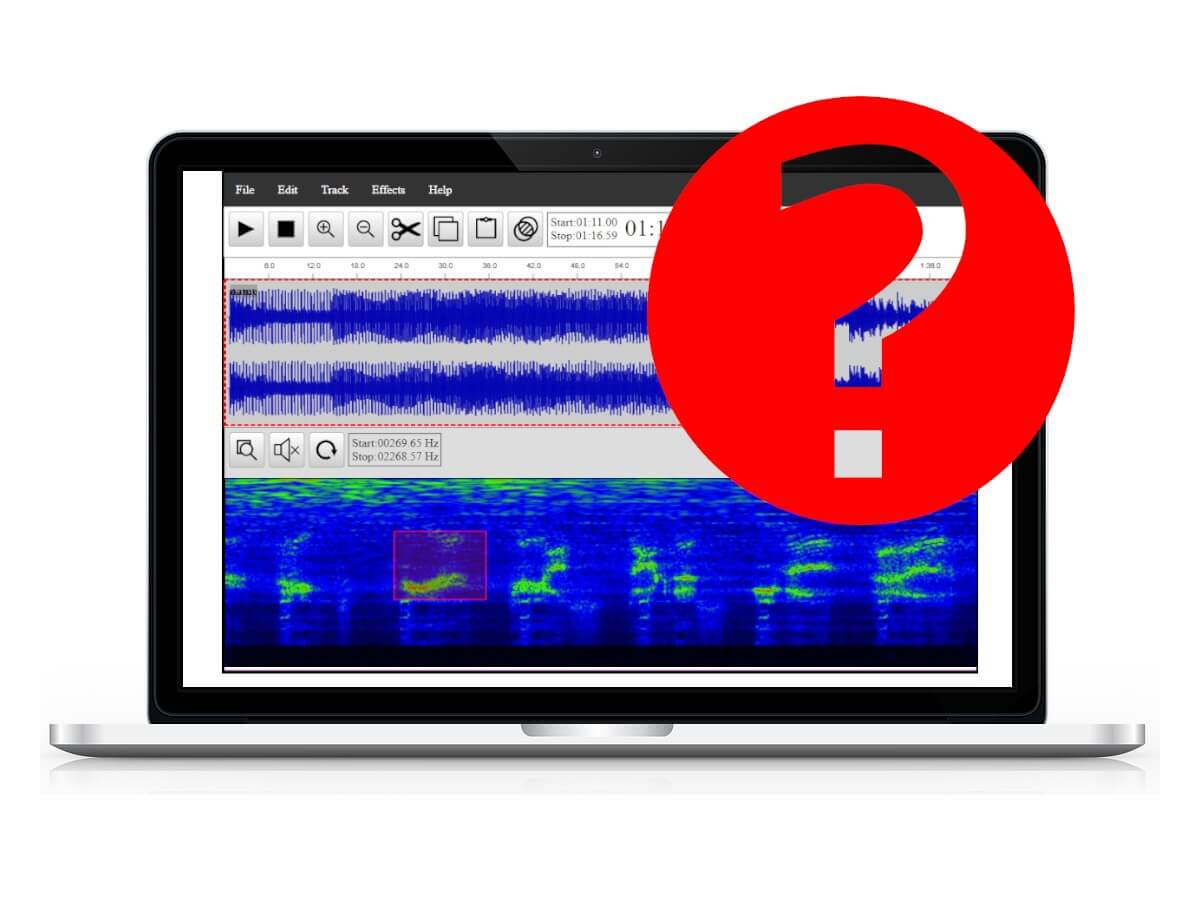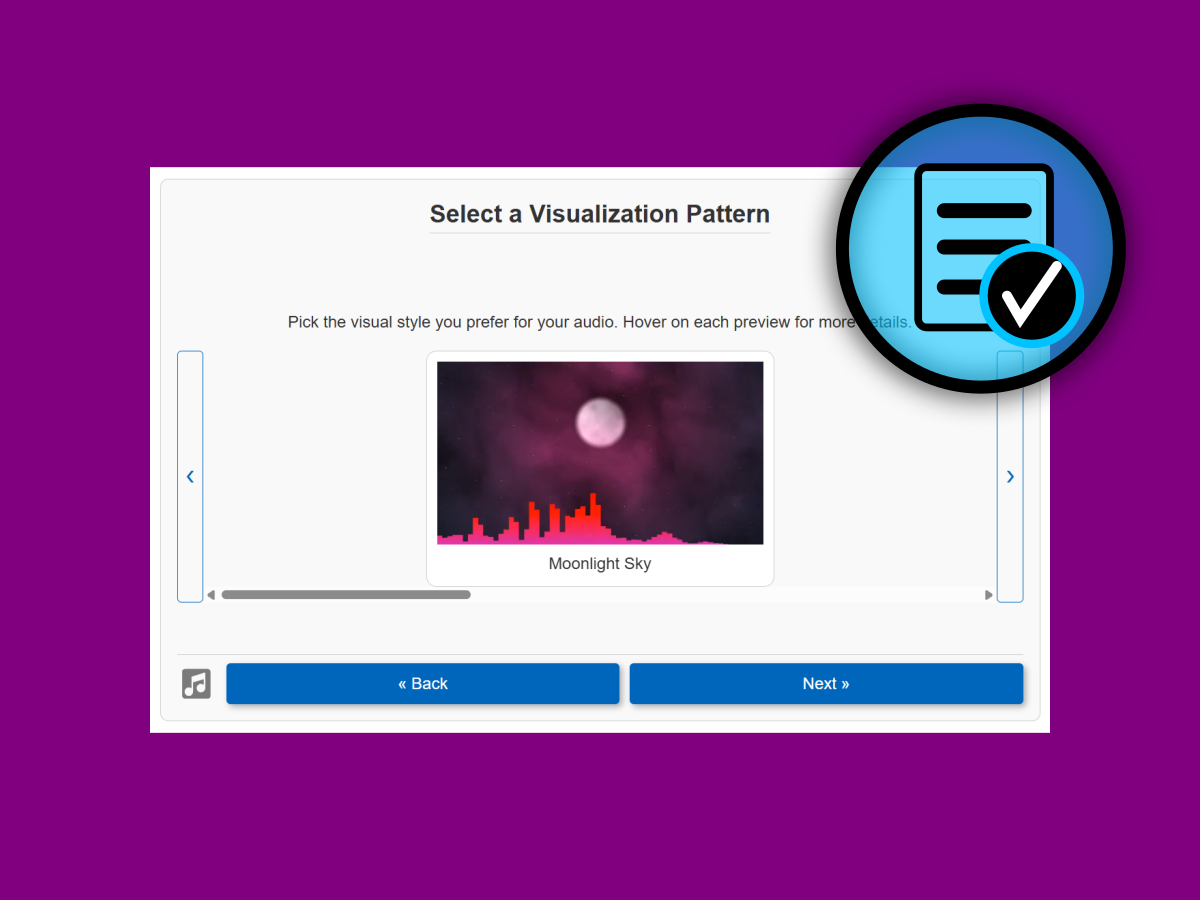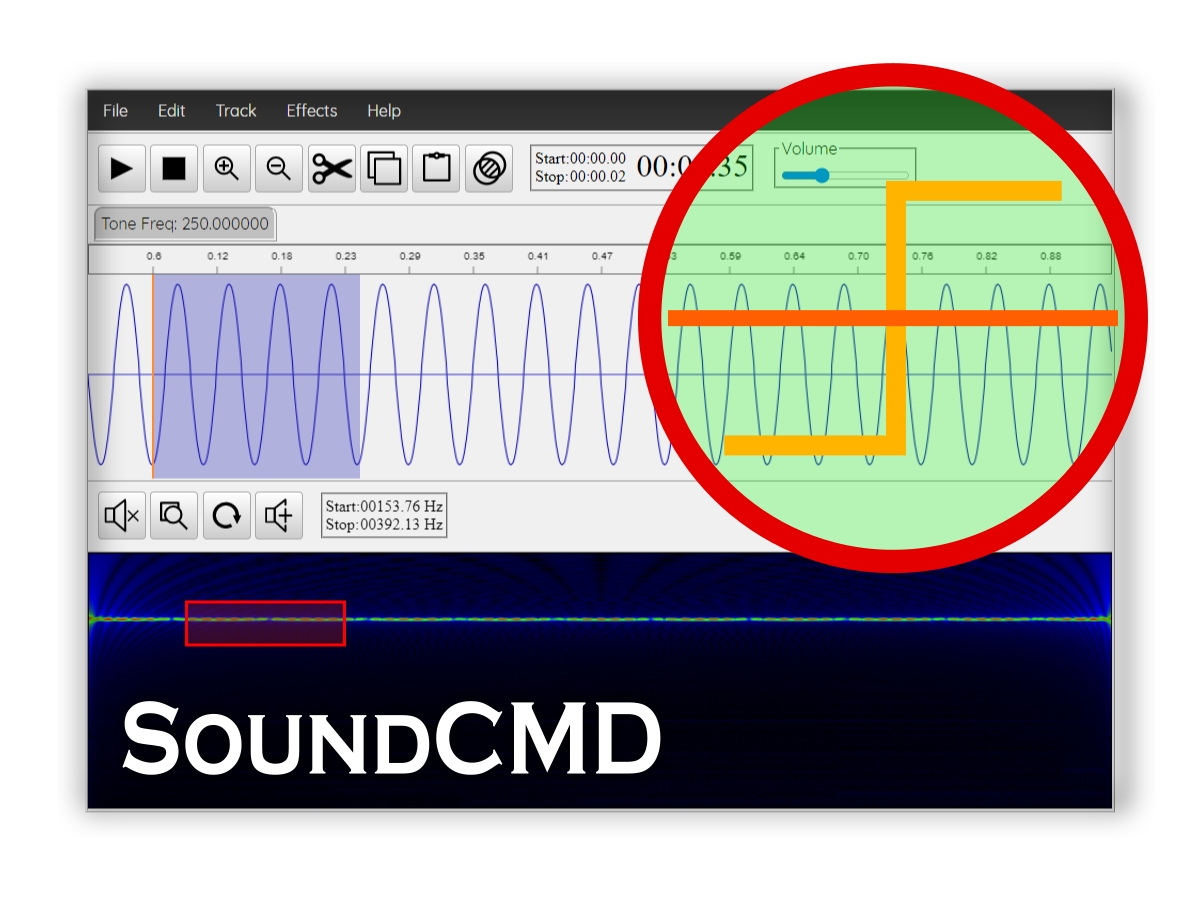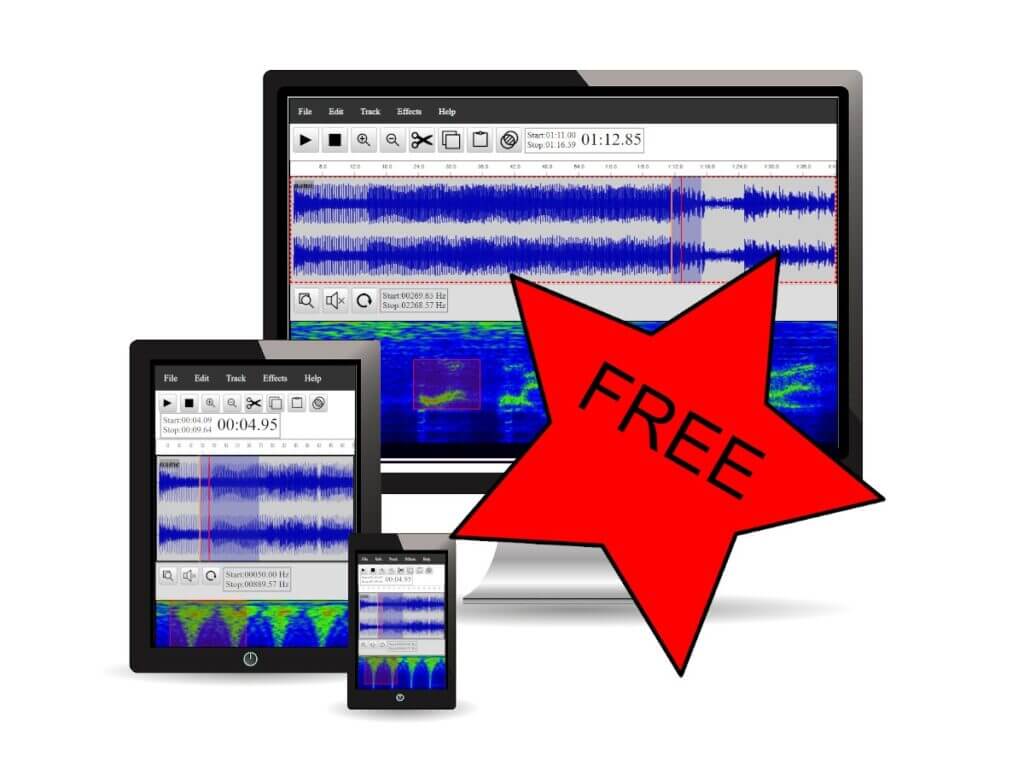Welcome to the world of audio editing! The SoundCMD Audio Editor is a powerful and free software tool designed for audio editing, mixing, and analysis. In this article, we will provide a comprehensive overview of the main features and components of the Sound CMD online app, helping you to get started on your audio editing journey.
Overview of the Audio Editor
The user interface (UI) of the SoundCMD Audio Editor is intuitively designed to facilitate a seamless editing experience. It consists of several key components, each serving a unique purpose in the audio editing process. These components include:
- Main menu
- Tracks view – Time domain waveform analysis and editing
- Spectrogram view – sound frequency analysis and editing
To give you a clearer understanding, we have included a screenshot of the main screen of the Spectral Audio Editor, highlighting its essential parts.
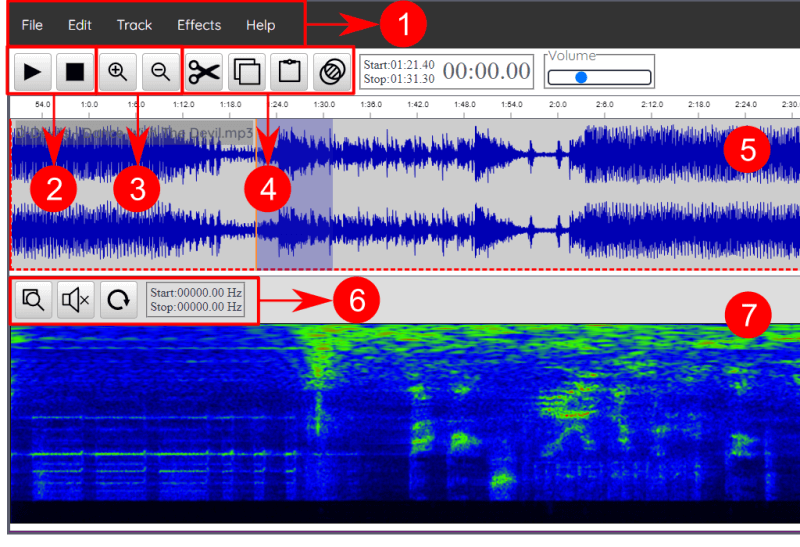
Main Screen Options
| N | Description |
|---|---|
| 1 | Main app menu |
| 2 | Audio playback controls |
| 3 | Zoom option buttons |
| 4 | Clipboard controls |
| 5 | Audio track panel |
| 6 | Spectrum toolbar |
| 7 | Sound frequency graph (aka Spectrum View) |
Each of these components plays a crucial role in the audio editing process, and we will delve into each of them in detail in our manual section.
Main menu
The main menu of the app is your gateway to various functionalities. It is organized into several key sections:
File menu
The File Menu provides essential options for managing your audio files. Here, you can import and export audio, and perform other file-related tasks. This menu is fundamental for getting your audio files into the editor and saving your work.
Edit menu
Next, the Edit Menu contains a range of popular and specific audio processing options. These include essential functions such as Cut, Copy, Paste, Delete, and Undo. For those who prefer keyboard shortcuts, you can find a full list of these shortcuts in our documentation, making your editing process even more efficient.
Track menu
The Track Menu focuses on sound track management. Here, you can perform actions such as splitting channels, merging channels, and converting stereo tracks to mono. This menu is particularly useful for users who need to manipulate multiple audio tracks simultaneously.
Effects menu
The Effects Menu offers a variety of sound filters and effects to enhance your audio. Options such as Reverse, Fade In, and Fade Out allow you to creatively modify your sound, adding depth and dimension to your projects.
Audio Track View
The Audio Track View displays the waveform of each audio file being processed. This visual representation allows users to select and manipulate audio in the time domain effectively. With the Track View widget, you can easily navigate through your audio files, making precise edits and adjustments.
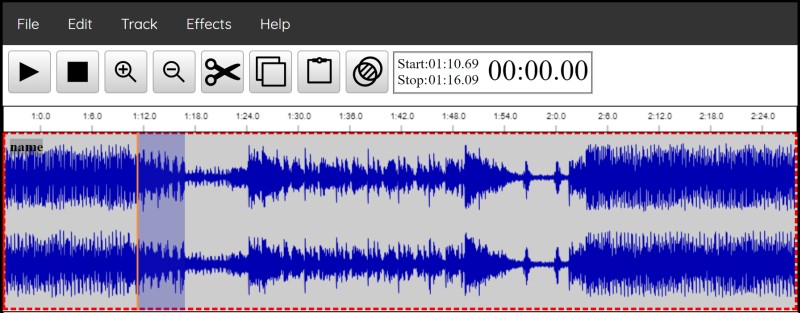
Spectrum View
Finally, the Spectrum View provides a graphical representation of sound frequencies. This feature enables users to analyze, play, and edit sound at the spectrum level. By visualizing the frequency components of your audio, you can make informed decisions about your edits and enhancements.
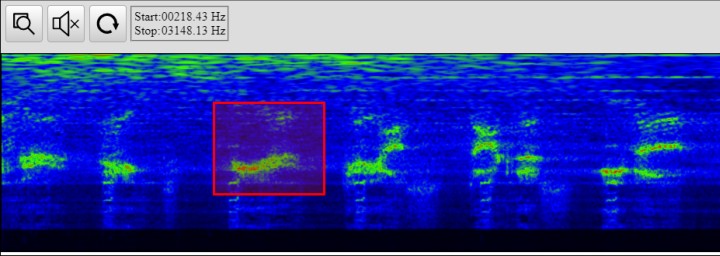
For a more in-depth exploration of this feature, check out our dedicated post on Spectrogram View where we discuss its functionalities and applications in greater detail.
Conclusion
In summary, the SoundCMD Audio Editor is a versatile tool that empowers users to edit, mix, and analyze audio with ease. By familiarizing yourself with the main components of the app, you can unlock its full potential and create high-quality audio projects. Whether you are a beginner or an experienced audio editor, Sound CMD offers the tools you need to succeed.
For more detailed instructions and tips, be sure to check out our comprehensive manual section. Happy editing!