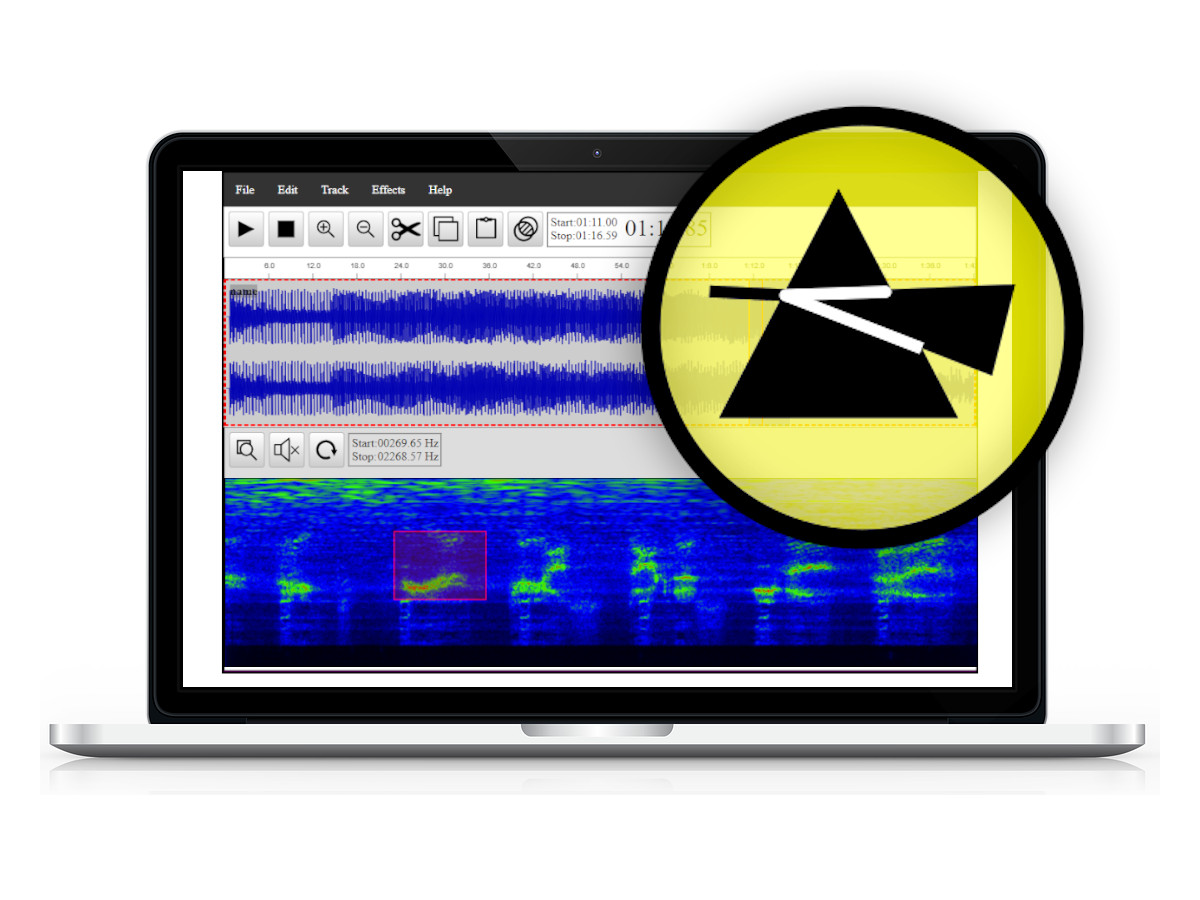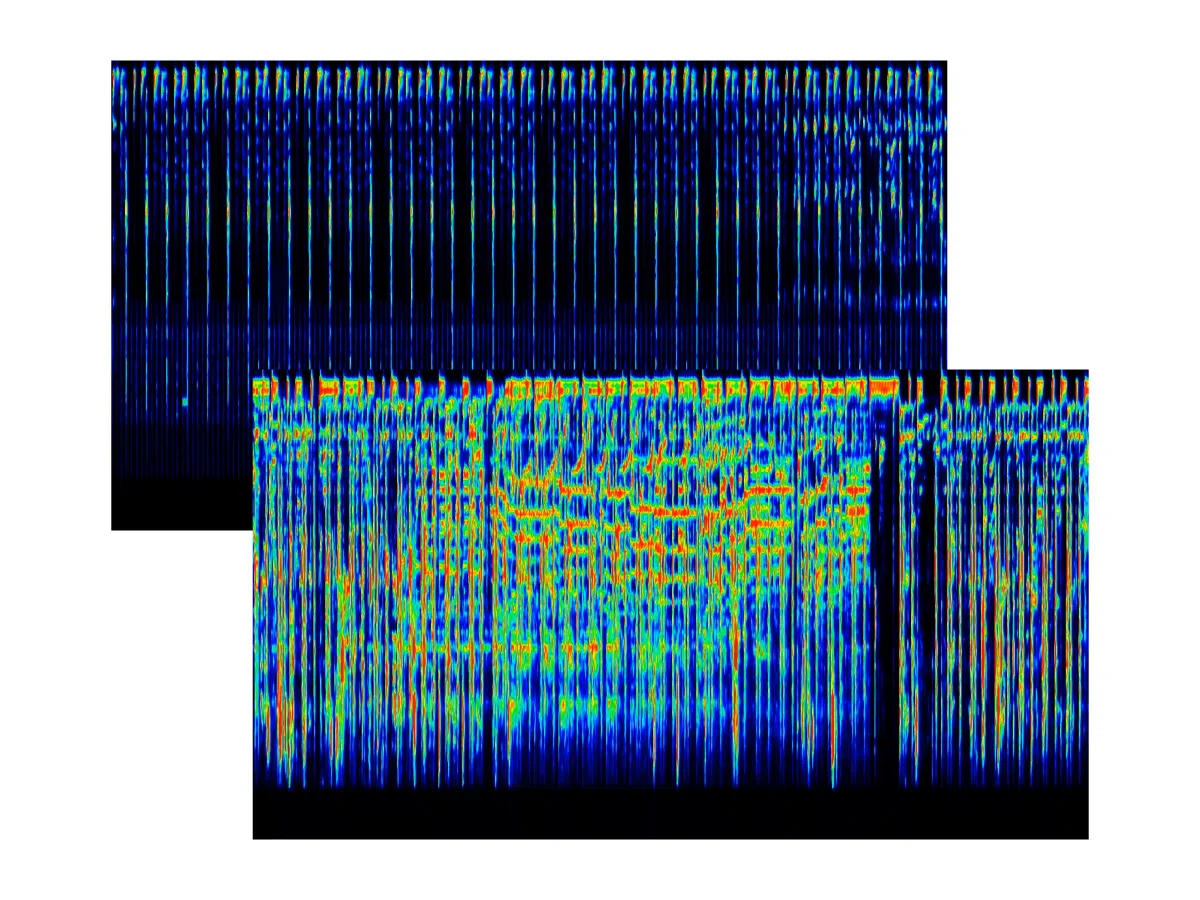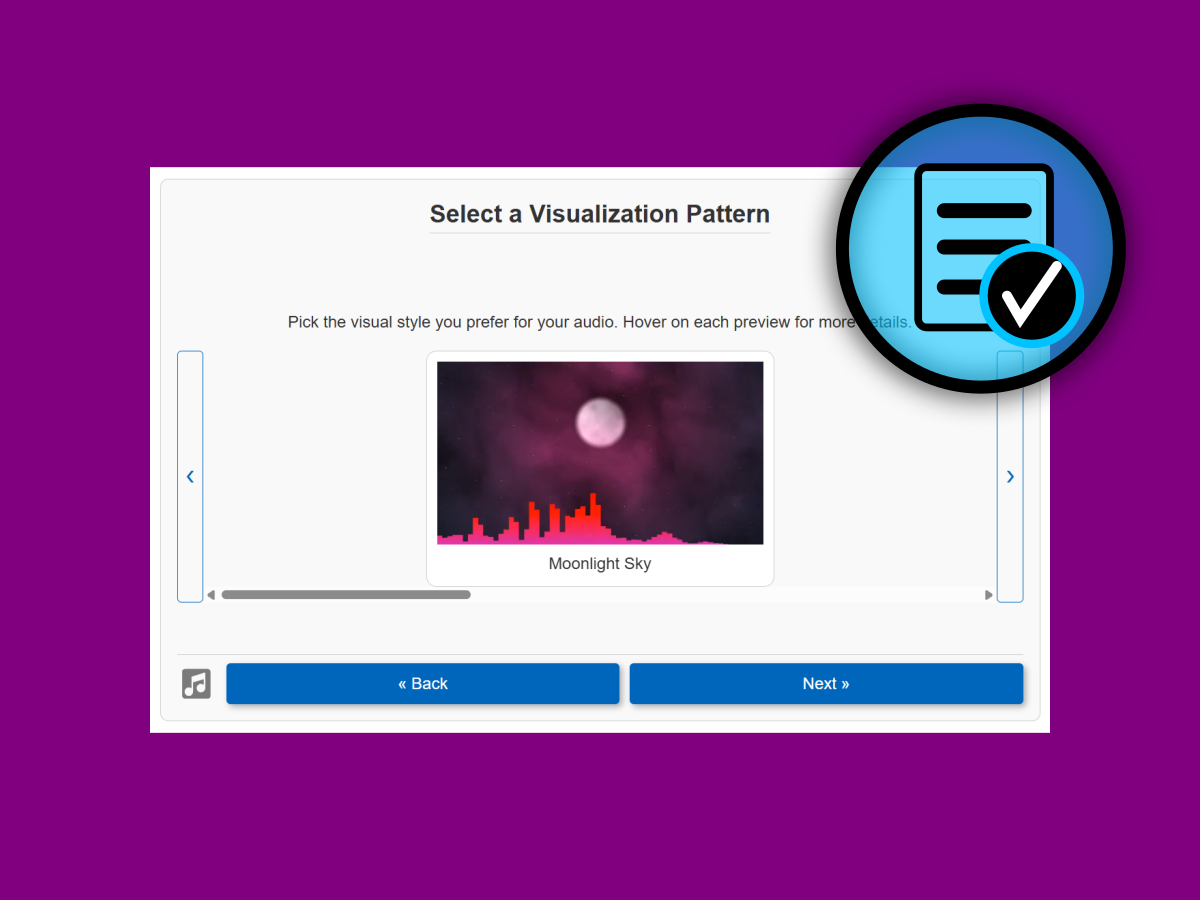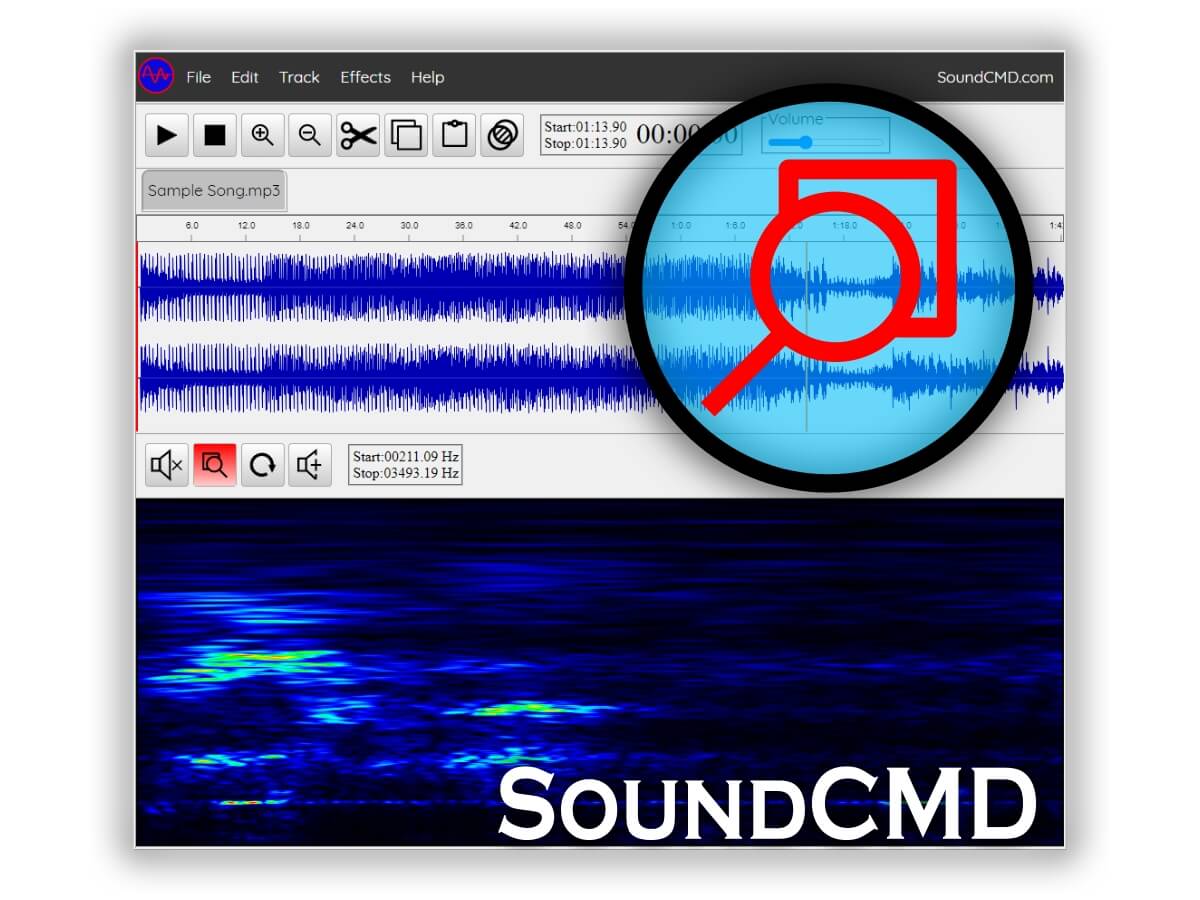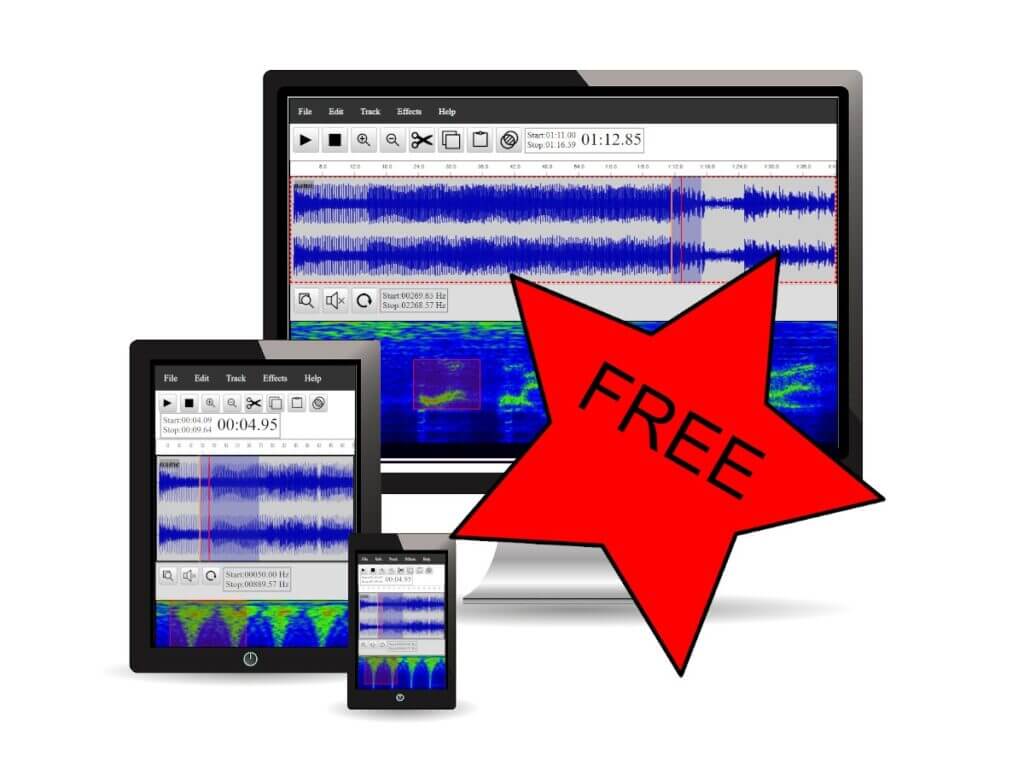One of the most exciting features of SoundCMD app is the ability to isolate sound from Spectrogram for playback. Frequency analysis is a common task in audio processing and with the Sound CMD Spectrum view it is easy to do.
Can we play a frequency range from an audio spectrogram?
Yes, we can! With the SoundCMD spectral selection tool, we can easily play sound from a selected frequency range.
For even more precise bandwidth selection, you can zoom into sound spectrum to a fraction of Hz.
In addition, with this software it is easy to do spectral audio editing and analysis.
How to use the spectral selection tool for playback?
Time needed: 2 minutes
The steps below describe in detail how to listen isolated sound from the audio spectrum.
- Import an audio track
Use the File > Open File or just Drag and Drop an audio file to import.
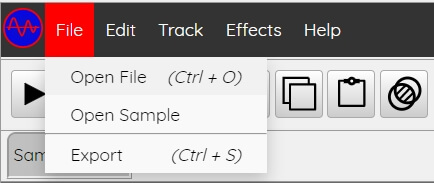
- Select an active song and time position for analysis
Use the track waveform view to choose time position
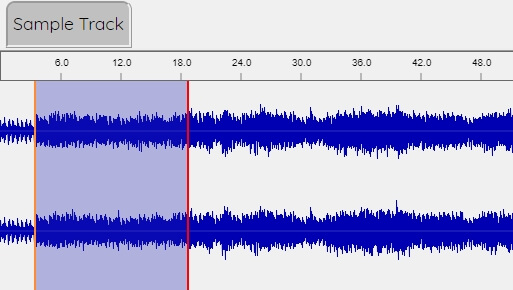
- Mark a region from the Spectrogram view
Hold the LMB (left mouse button) and drag to select an area of the spectrum. The info box in the spectrum panel header marks the frequency bandwidth.
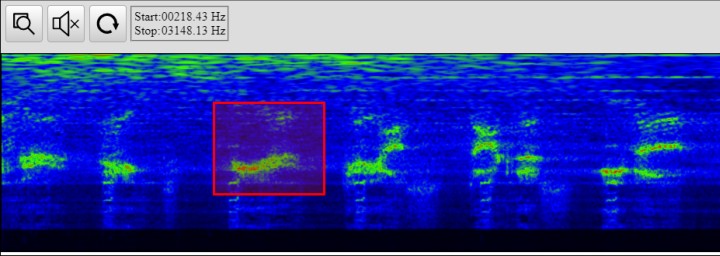
- Listen the isolated sound
By default, once you select a region, playback will start automatically. To mute the sound use the “Mute” checkbox.