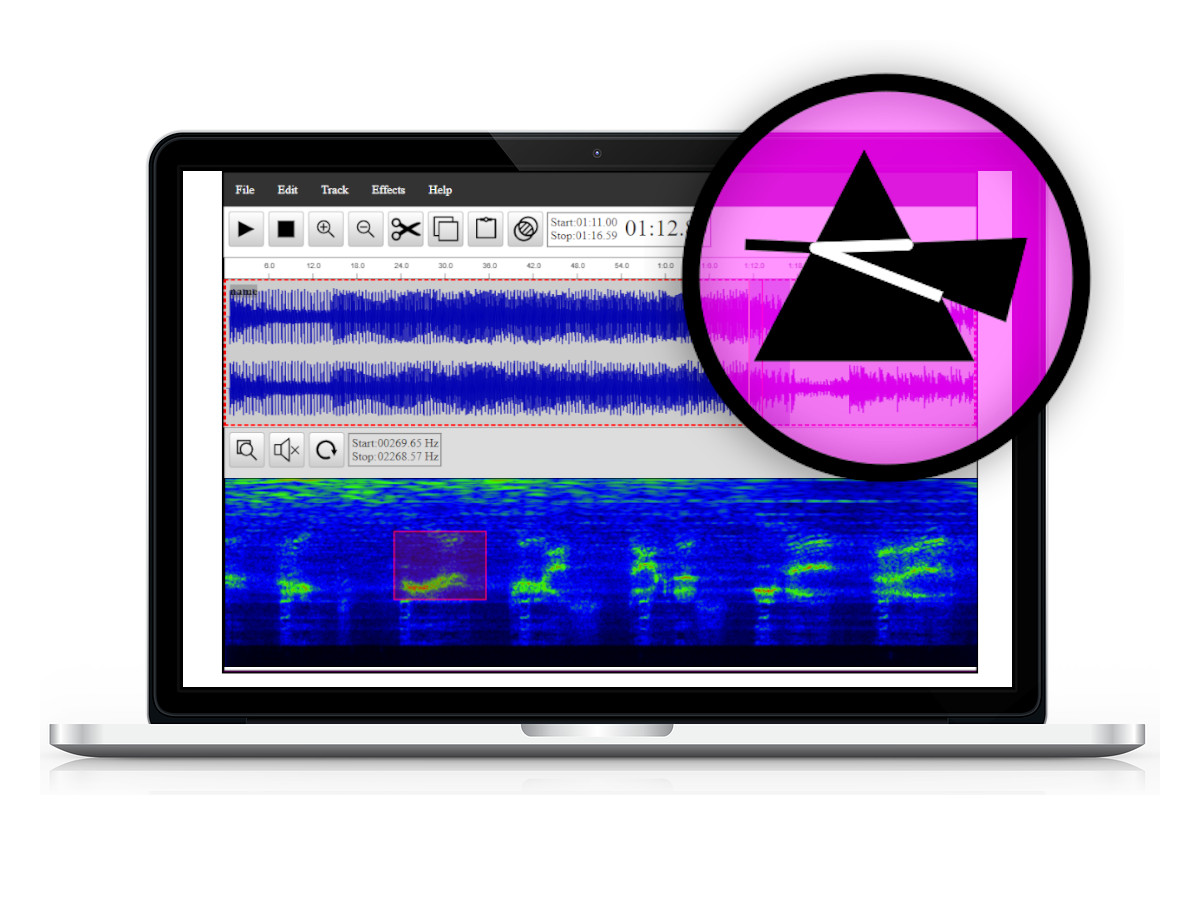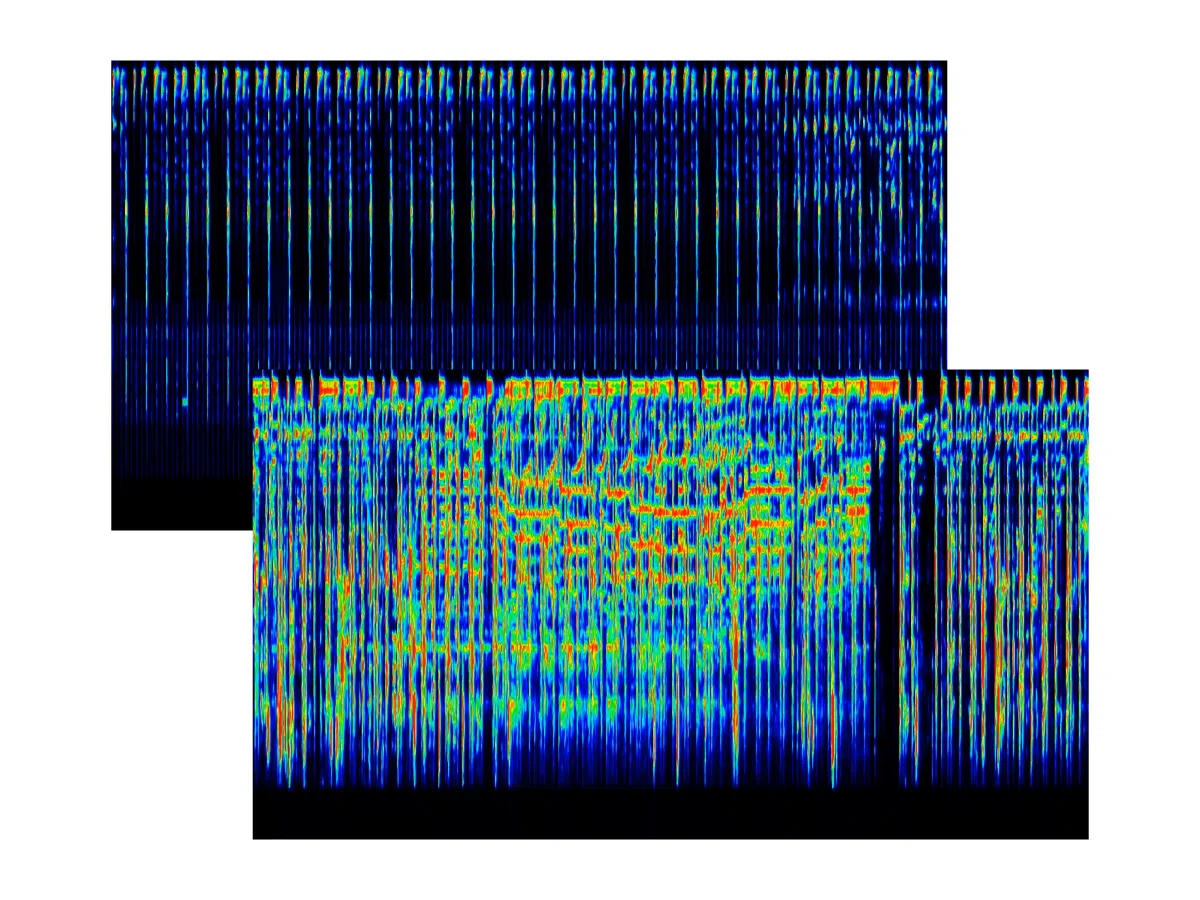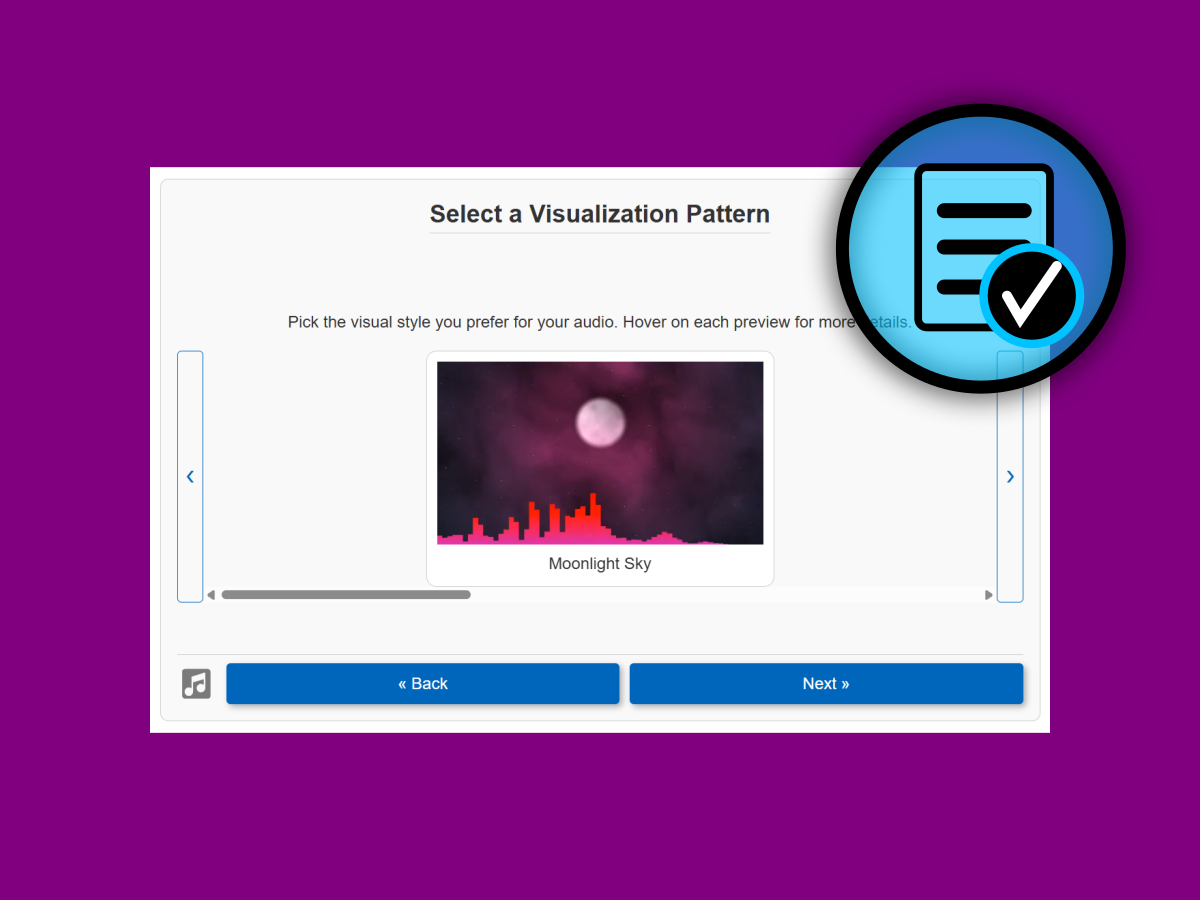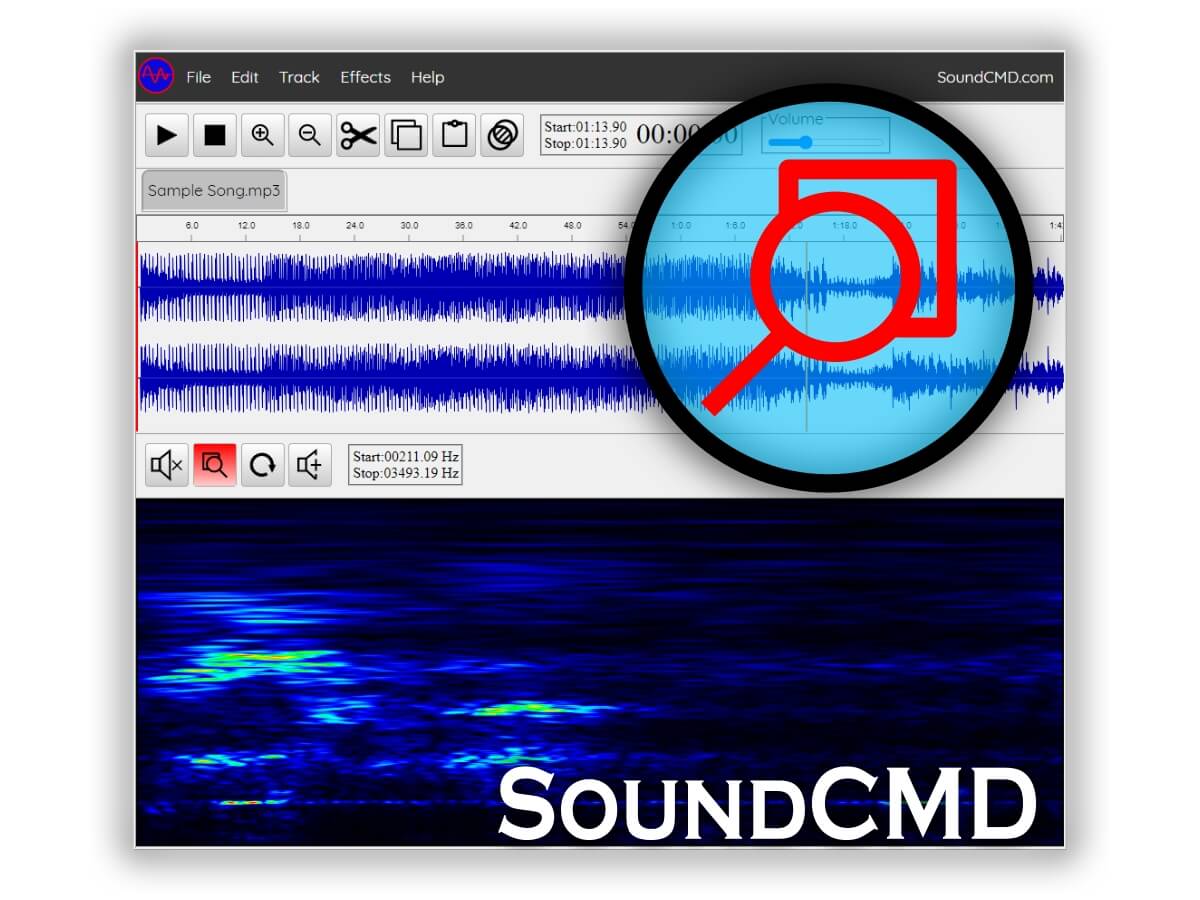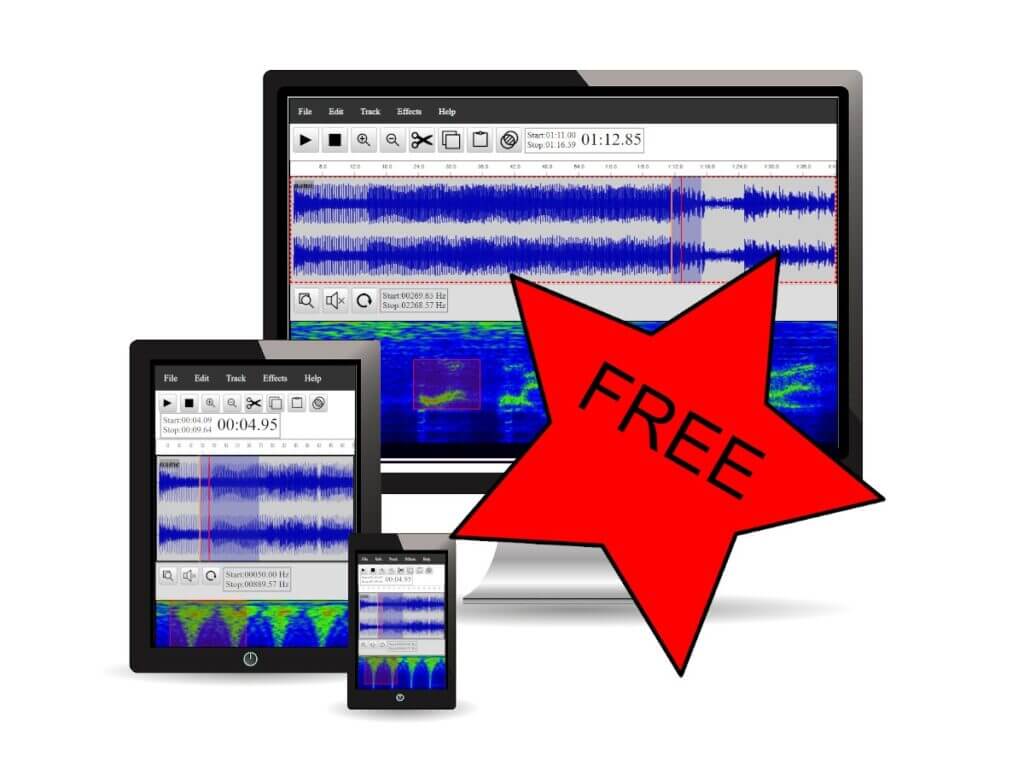The Spectrogram view reveals the spectrum of frequencies of a sound entry. The spectrum graph of the Sound CMD app provides a rich set of functionalities.
In Spectral view we can make frequency band selection for playback and editing.
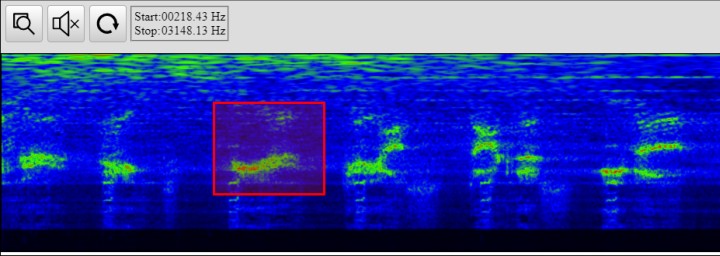
Generic Controls
The main controls and buttons on this view are:
| N | Control | Description |
|---|---|---|
| 1 | Zoom | Zoom in on a selected region |
| 2 | Mute | Mute the spectrogram view |
| 3 | Reset | Reset the frequency view |
For more details on keyboard shortcuts, you can visit our guide page.
Spetrogram playback
The Spectrum selection allows to play and edit a sound segment in time-frequency domain. In spectrogram view it is possible to listen isolated sound from the current track.
To mute the direct spectrum playback you can click the “Mute” checkbox as on the image above.
Zoom in the sound spectrum
To zoom in on sound spectrum you can check the “Zoom Spectrum” button. When this option is active the frequency band selection will go deeper into the desired region. For detailed steps, we advise you to read how to zoom into sound spectrogram.