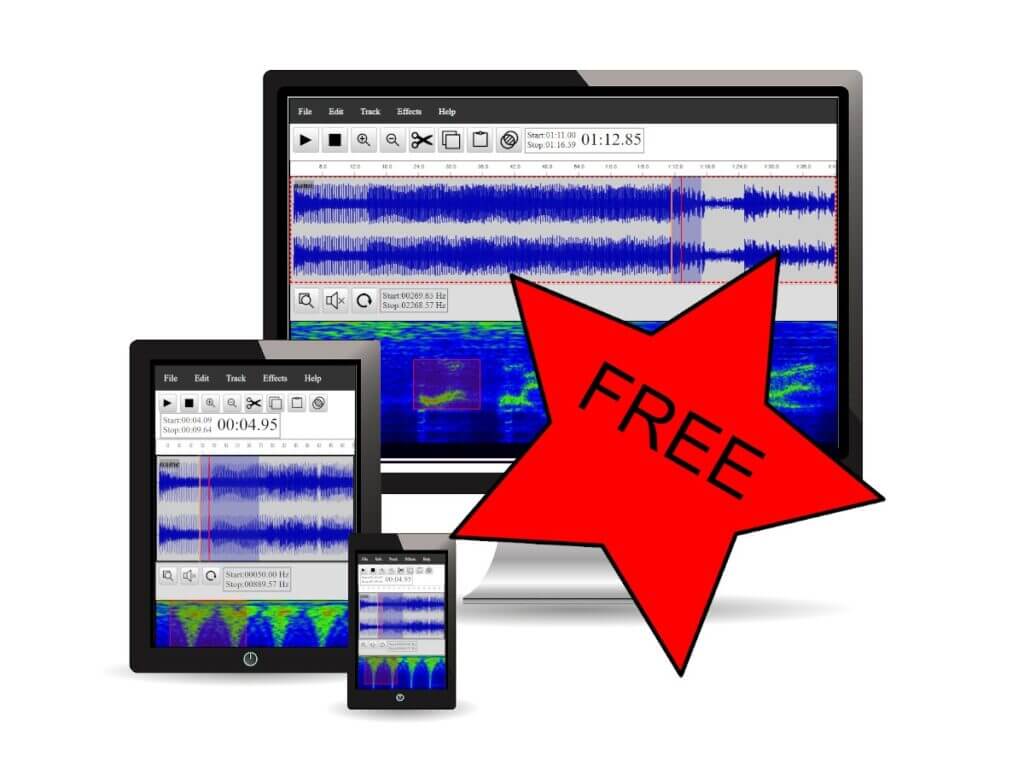Sound CMD Waveform View shows the overall sound shape and loudness. This view mode is best suited for editing audio in the time domain.
Default View
After importing an audio recording, the Sound CMD app will draw a graph showing the overall shape of the sound. By default, the wave shape view represents the sound signal as curves in the range (-1 to +1).
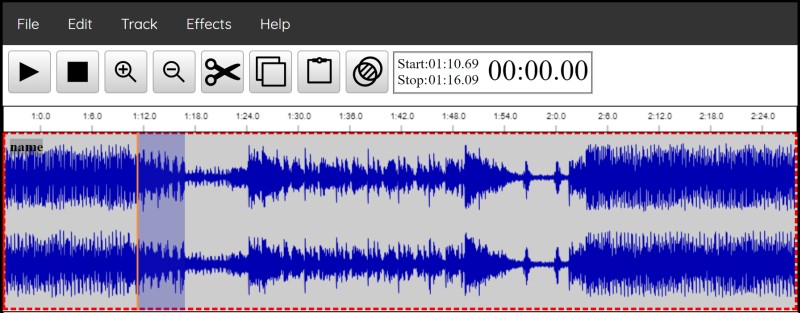
Various operations are possible in song view, and many have convenient button shortcuts for ease of use.
Waveform Track Panels
In principle, each media entry receives its own waveform panel. Stereo recordings have one panel for both (Left and Right) audio channels.
In case a song has more than two audio channels, each channel gets a separate panel.
Audio Track Management
From the Track menu it is easy to perform different channel based operations.
Current track
With Sound CMD software, you can edit multiple audio files in one view. The active track is marked with red dotted line as on the image above.
Sine wave zoom in and out
The “Zoom In” and “Zoom Out” buttons provide more detailed information about the wave form.
Multi-view – Sound Waveform and Spectrum
By default, the SoundCMD software is a multi-view of the current song, where the waveform and spectrogram are visible at the same time.