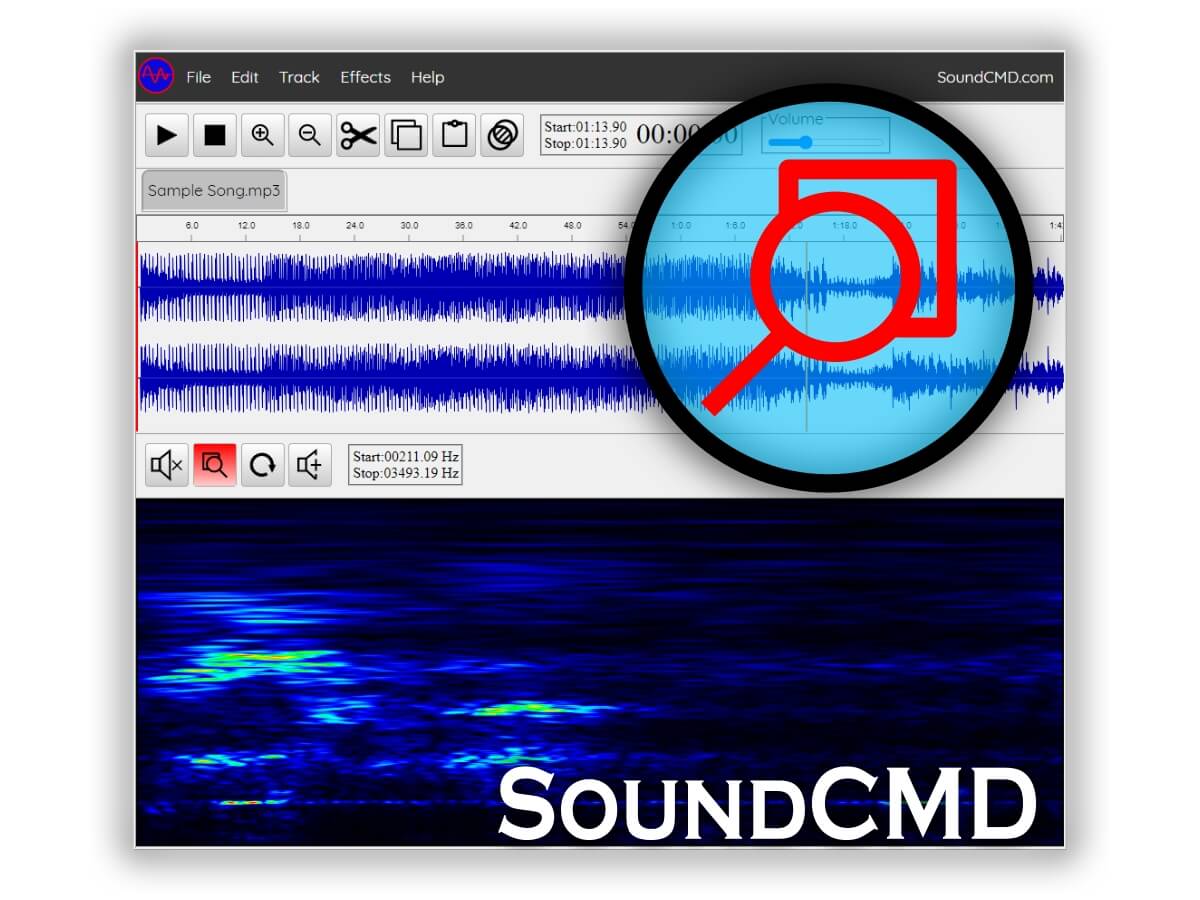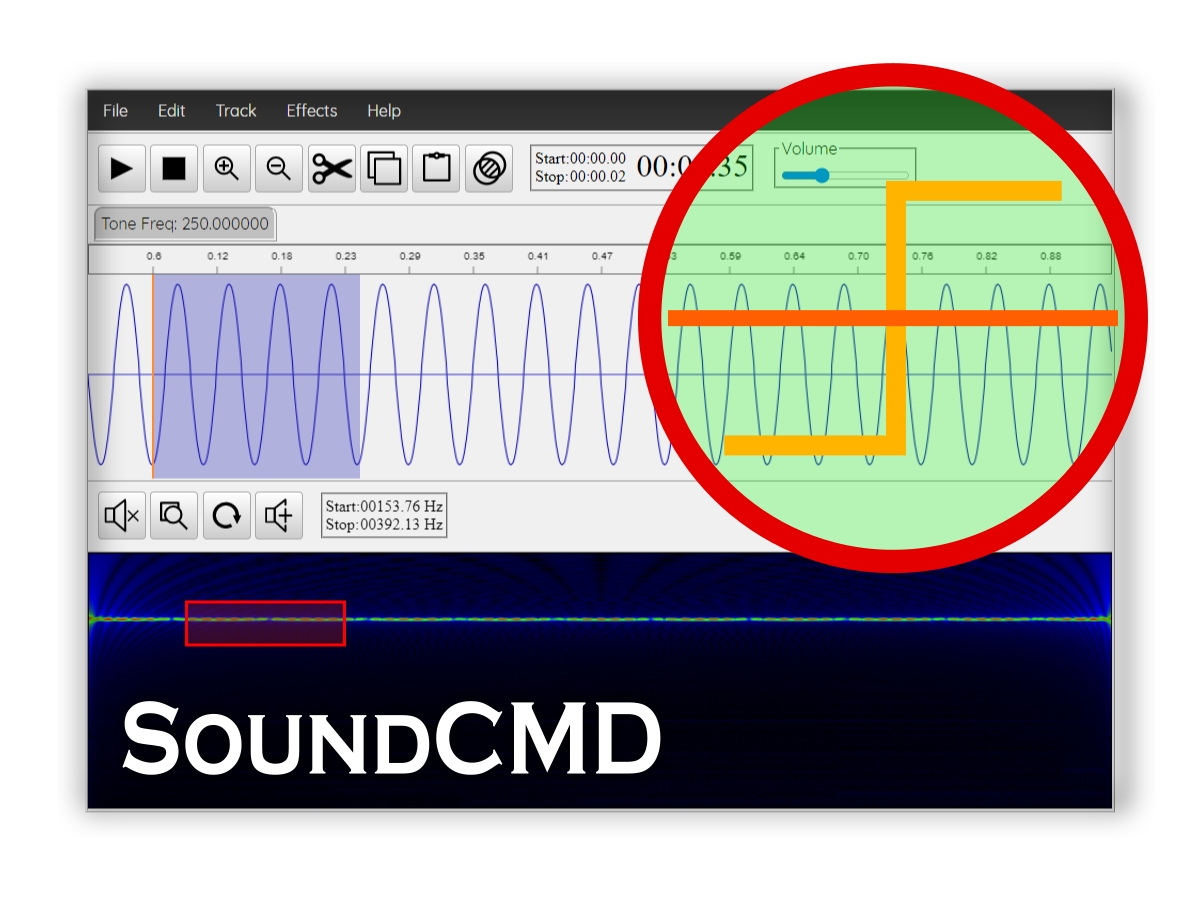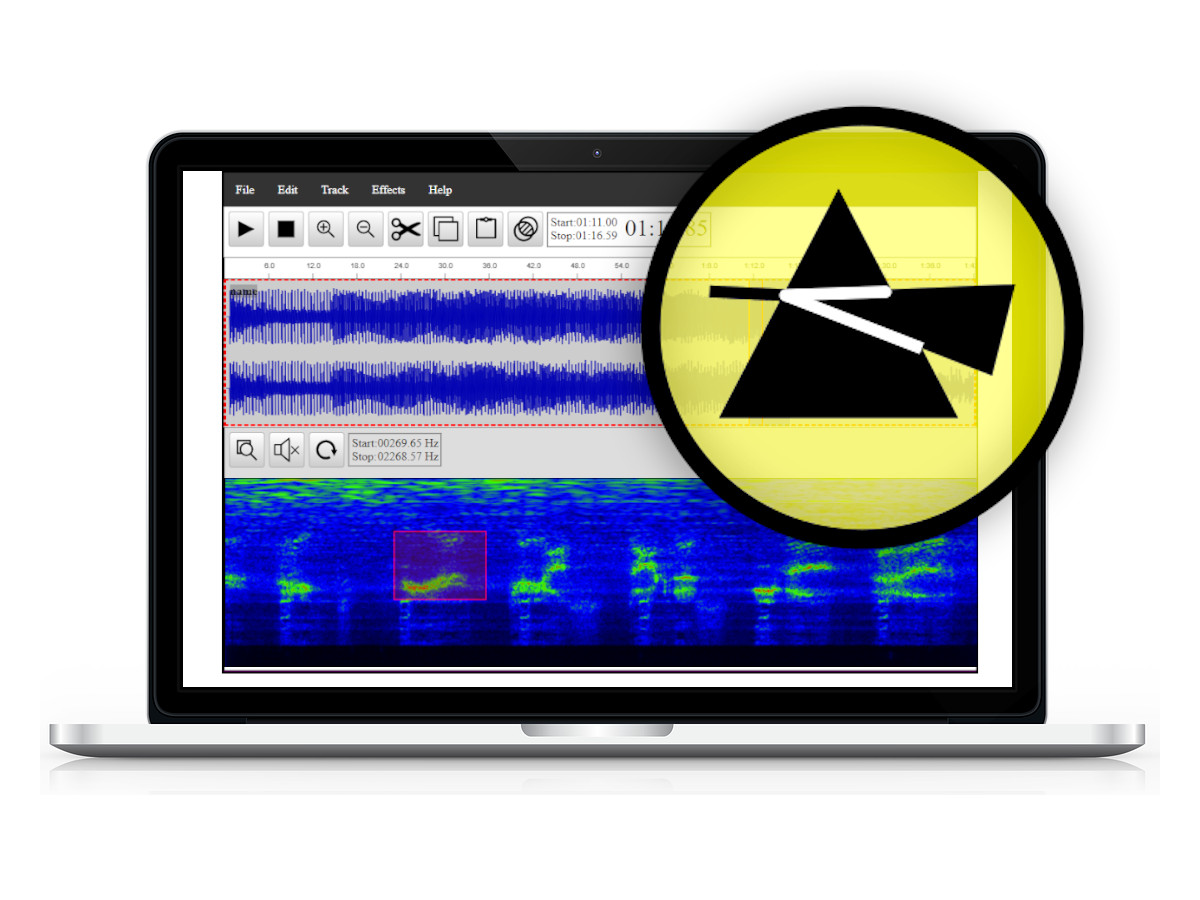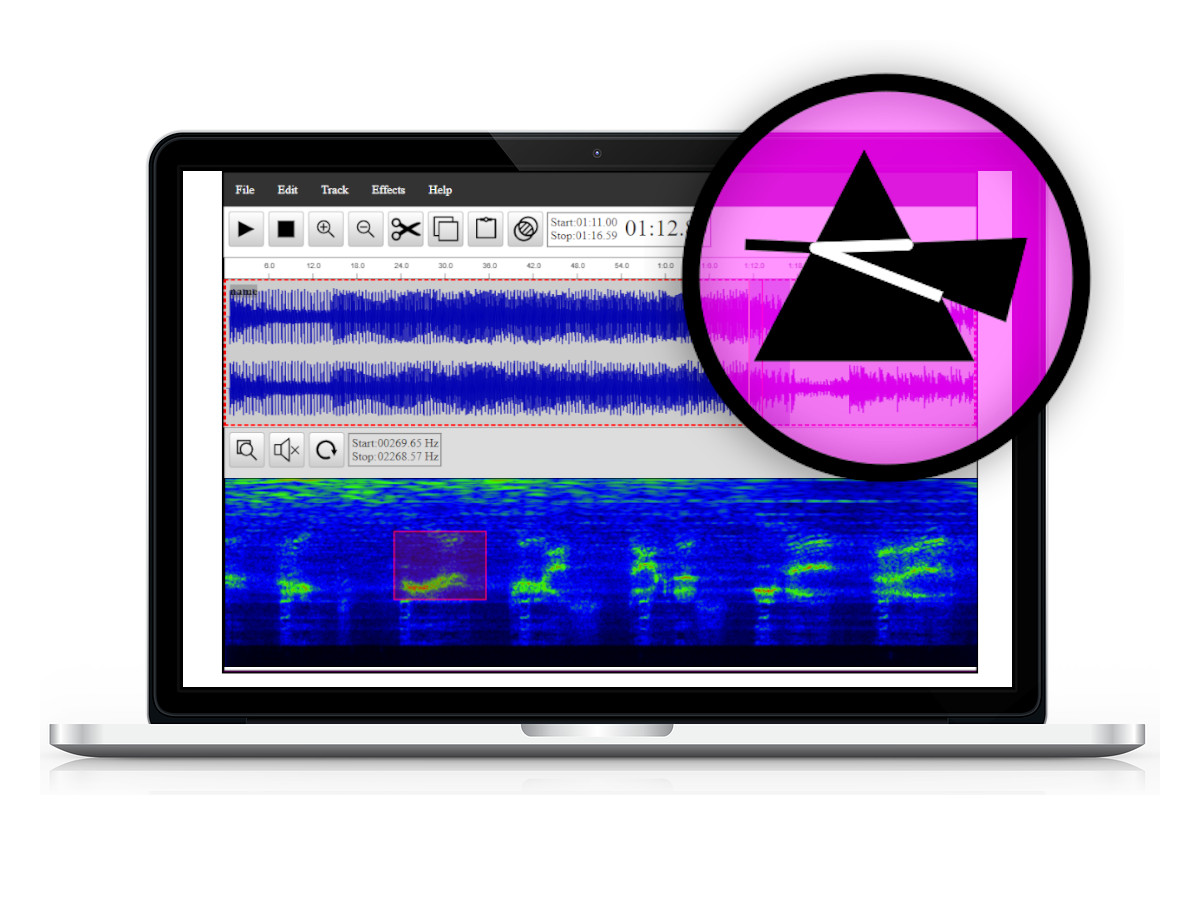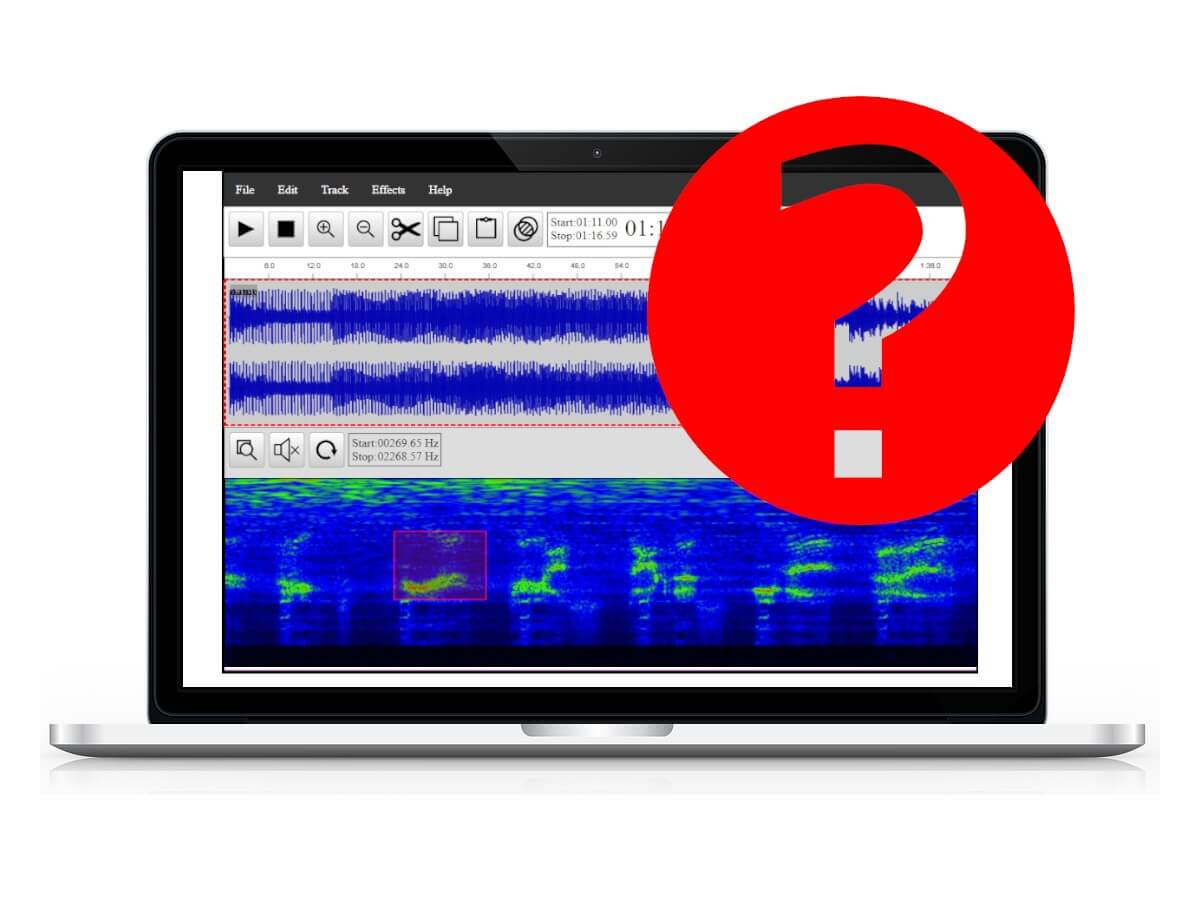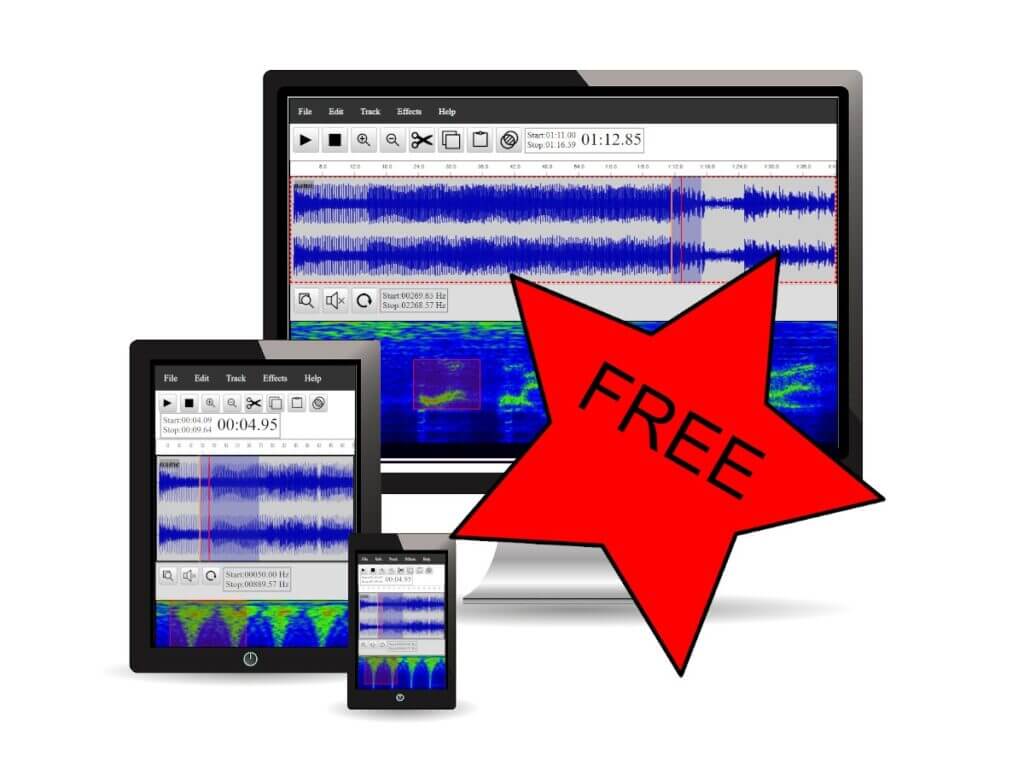Sound CMDFree Online Audio Editor with Spectrograms!
Category: Manual
In this section, you’ll find a comprehensive collection of articles and guides designed to help you make the most of the Sound CMD Audio Editor app. Whether you’re a beginner looking to get started or an experienced user seeking advanced tips, our manuals cover everything you need to know about using the app effectively.
Explore detailed tutorials, step-by-step instructions, and helpful tips that will guide you through various features and functionalities. From basic sound editing techniques to mastering the spectrogram, our goal is to empower you with the knowledge to enhance your audio editing experience.
Stay tuned and Happy editing!
Popular Topics
General Spectrum Track Waveform
Articles Collection
-
How to look inside the audio spectrum
The online Sound CMD tool allows you to look deep into the audio spectrum. This great feature allows you to analyze and edit the audio frequency with high precision. The spectrogram Zoom In is an important part of the web audio editor Sound CMD. This is an evolving project and this feature makes it useful…
Tags: Spectrum -
Online Tone Generator: Create sound of any frequency
The online tone generator is a free feature of the SoundCMD audio software. It creates sound with specific shape, frequency, strength and phase. How to use the Tone Generator Popular frequency ranges The table below lists the frequency range Generally we can divide the frequency spectrum in following bands. Low Hz High Hz Name 16…
-
Convert Mono to Stereo track
The online audio software Sound cmd has the ability to convert sound files from mono to stereo. This is a free software feature and here we will reveal how it works. How to merge two mono files into a single stereo
Tags: Track -
Volume control Tips
The SoundCMD software has a dedicated Volume control widget. This allows you to control the sound level via the range slider or keyboard. Use low volume levels! It is recommended to adjust low volume levels to protect your hearing and equipment! The human ear perceives different sound frequencies with different strength. Generally the human auditory…
Tags: General -
How to isolate and play sound from Spectrogram
One of the most exciting features of SoundCMD app is the ability to isolate sound from Spectrogram for playback. Frequency analysis is a common task in audio processing and with the Sound CMD Spectrum view it is easy to do. Can we play a frequency range from an audio spectrogram? Yes, we can! With the…
Tags: Spectrum -
Waveform View
Sound CMD Waveform View shows the overall sound shape and loudness. This view mode is best suited for editing audio in the time domain. Default View After importing an audio recording, the Sound CMD app will draw a graph showing the overall shape of the sound. By default, the wave shape view represents the sound…
Tags: Waveform -
Spectrogram View
The Spectrogram view reveals the spectrum of frequencies of a sound entry. The spectrum graph of the Sound CMD app provides a rich set of functionalities. In Spectral view we can make frequency band selection for playback and editing. Generic Controls The main controls and buttons on this view are: N Control Description 1 Zoom…
Tags: Spectrum -
Supported Browsers and Platforms
The SoundCMD app supports many modern web-browsers and platforms. This online tool is easy to use directly online without accounts. Since the software is an online audio editor it does not require a download. No need to install plugins or third party software. The goal is to make this app browser and platform independent. However…
Tags: General